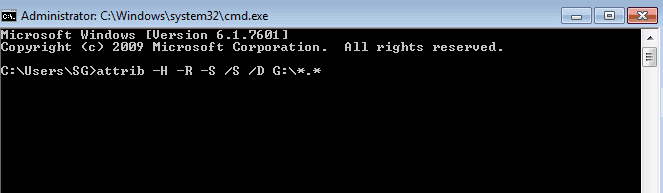cybertech:cybertech-01> git ls-tree -r --name-only HEAD | while read filename; do echo "$(git log -1 --format="%ad" -- $filename) $filename"; done
Fri Mar 13 16:22:46 2020 +0800 Makefile
Tue Jan 14 09:27:02 2020 +0800 common/common.mk
cybertech:cybertech-01> git ls-tree -r --name-only HEAD | while read filename; do echo "$(git log -1 --format="%as" -- $filename) $filename"; done
2020-03-13 16:22:46 +0800 Makefile
2020-01-14 09:27:02 +0800 common/common.mk
cybertech:cybertech-01> git ls-tree -r --name-only HEAD | while read filename; do echo "$(git log --after="2020-3-1" --before="2020-3-21" -1 --format="%ai" -- $filename) $filename"; done
2020-03-13 16:22:46 +0800 Makefile
common/common.mk